Flutter IOS Build with Windows

|
| IOS Build with Windows |
If you are a windows user and doing your flutter development with windows but still want to build & run your flutter project on an ios devices then read this article carefully. You can see your flutter app on an ios device after reading this article without any cost.
Requirements
You don't need any extra software or tools. Just need internet connections.
Steps to Follow
Build Project
First, go to FlatLab.io and register a new account by giving your email address and password. Then Go to your profile by clicking on this link. You will see a page like this.

|
| Profile Page in flutlab.io |
flutter cleanThen we have to zip the full project folder. Then upload by click on Upload zip which is marked in the screenshot to upload our project and also don’t forget to run flutter clean before you convert your project to a zip file.
after the upload is done click on your project to be opened on a new page. You will see a window like this.
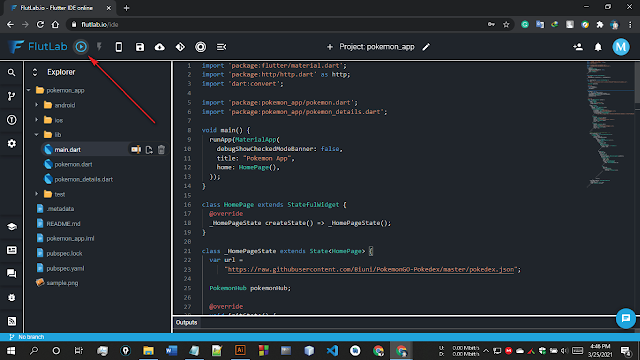
|
| Project Page in flutlab.io |
Then click on the debug icon button which is marked in the screenshot and select your build type to ios-build. Then click on the debug icon again to start building your project. It will take some time. Wait for your build to be finished. The waiting page will look like that.

|
| IOS Build is Running |
After some time your building will be finished and will find a page like that.

|
| IOS Build Finished |
Now your IOS project build is ready to be downloaded !! Just simply click on the link marked in the screenshot. A zip file will download soon.
Run the IOS Project
Now go to Appetize.io and choose your zipped file which we have downloaded from FlutLab.io and upload the file to the website. Here you will find a field to submit your email address. Just simply give any valid email and tap on the Generate button.

|
| Appetize file upload Page |
After that, check the email you've submitted before. You will get an email having a link like that.

|
| Appetize Email |
Just simply click on the link. Here you will see an ios device which is the iPhone 6s with a button of Tap to Play. Just simply tap the button and see the magic. Your flutter app is showing live on the ios device.

|
| Appetize App Running |
You can use this device as a virtual emulator. You can also change the ios device as you will.

|
| Appetize Changing Screen Ratio |
That's all from my side. Hope you enjoy this article. If you face any kind of
difficulties feel free to contact me or comment below. Keep doing development.
Thank you so much.

Post a Comment